Smart Form Submissions | Tablet

Depending on the form permissions - This will determine who has access to the submission
SmartForms allow you to manage all your induction forms in one place — track progress, follow up, and ensure compliance effortlessly. Here’s how to get started:
Access SmartForms
Navigate to the menu bar icon and click Smart Forms.
Display Form Submissions
The Information is displayed in two sections that dynamically update regarding your filters or category/group by selections.
By selecting the recommended parameters on the Category Panel you will see that:
Listing of all companies who have forms assigned to them and the respective name of the form underneath that once selected will display further information in the adjacent panel.
At a glance you will be able to observe the status of all submissions in the graph:
New: Assigned to recipients
Active: Currently being completed by recipient
Approval: Has been completed and requires approval
Completed: Has been approved or completed
Completed: Has been approved or completed
Filter Your Submissions
There are many options to filter your Submission like using the quick search bar or alternatively the filter options
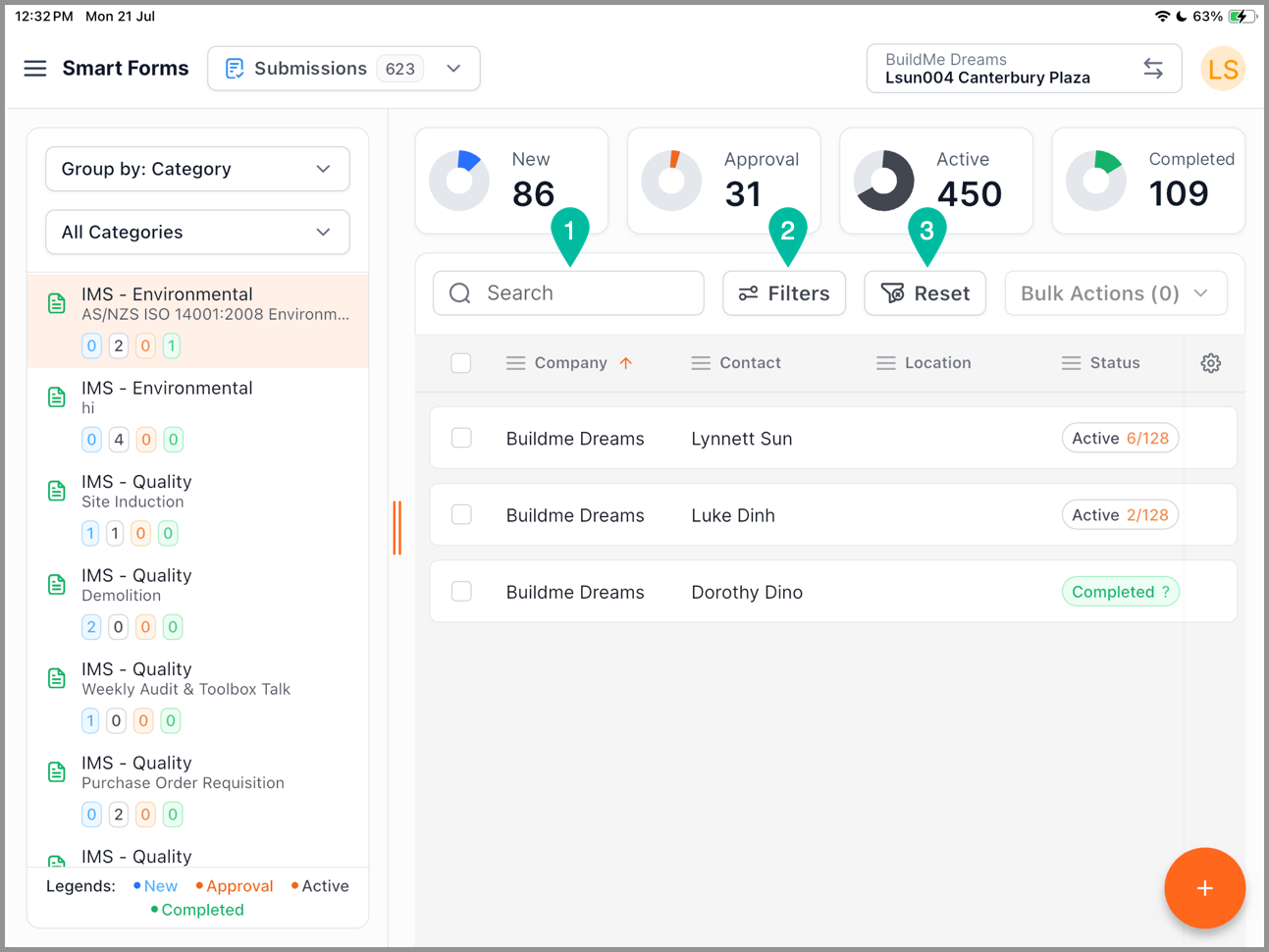
1. Search Bar
2. Toggle Advanced Filter
3. Reset Filter
Advanced Filter
Sent to me: forms assigned to you
Sent by me: forms that you have assigned
Pending my approval: forms that require your approval
Category: filter by different form categories
Assignee (Company): filter by recipient company
Assignee (Contact): filter by person the form was assigned to
Location & Sub-locations: Filter by set Locations and Sub Locations
Status: filter by new, active, approval, completed
Due Date From & To: filter by dates
Show Deleted: show deleted forms
Reset: reset all filters

Please note that in the case of accidental deletion submissions can be restored by toggling the Show Deleted.
Information Panel
On the Information Panel you will see the relevant information regarding your selection
Select a Company/Form
Click on Submission to open up submission
Click on Submission to open up submission
Navigate each section by clicking on each dropdown allowing you to review each answer

Please note all entries have a timestamp and information regarding who filled it
Click on the cog icon and select History tab to see the activity and progress of data entry.
Print a copy of the selected form to excel
Approve or Reject the Form Submission
Depending on if the form has been set for approval you will see the options to Approve, Reject Submission.
Bulk Exporting to Excel
1. Select All the entries that you want to export results
2. Click Bulk Actions
3. Select Report
Your selected entries will be exported to excel.
Related Articles
Smart Form Submissions | Tablet
Depending on the form permissions - This will determine who has access to the submission Form Submissions will display a list of forms that have been distributed for completion and their status. Navigation and Filters On the main menu select Smart ...Smart Form Submissions - Export to Excel | Tablet
Depending on the form permissions - This will determine who has access to the submissions From the main menu, Select SmartForms You will see a window labelled "Form Submissions" showing a compilation of forms that have been circulated for completion, ...How to Delete Commnia Form Submissions | Tablet
In the Smart Forms Submissions, click the ellipsis inline with a submission you want to delete. Select Delete, a confirmation to delete submission will pop up, click Delete to Confirm. The selected items are deleted from your library and placed in ...How to Edit Questions in Commnia Smart Form | Tablet
Any changes to existing forms will automatically update for all relevant users and projects - This does not apply to forms that have been sent. 1. Navigate to the menu bar icon and click Smart Forms under SmartForms. 2. Click Templates from the ...How to Bulk Delete Commnia Form Submissions | Tablet
In Smart Forms Submissions, select the submission(s) you want to delete by clicking on the checkbox accordingly. Click Bulk Actions. Select Delete, a confirmation to delete submission will pop up, click Delete to Confirm. The selected items are ...