How to Uninstall Commnia Outlook Add-In | Users & Administrators
See steps on how to remove Commnia Add-in from your Outlook for both Users and IT System Administrators

Please note the update may take up to 24 hours to appear for users. No installation is required by the user.
However, it is important that both organisations and users remove the previous version to ensure proper functionality.
Users
Via Outlook
Open Outlook and Right Click Commnia Plug-In Icon
Click on the Customize the Ribbon option
In the Add-ins section on the left, select BTOffice OutlookPlugin and click Go
Check the box to the Add-in you want to remove and click OK at the right
Via Outlook Web
Navigate in your preferred browser to https://aka.ms/olksideload. this will open up Outlook web and will load the Add-Ins Dialog Box

Select my Add-Ins and in the Custom Add-ins section
Find the Commnia Outlook Addin
Click on the elipsis (...) and Select Remove
This will completely remove the Add-In
IT System Administrators
Via Microsfot 365 Admin Centre

Removing an add-in deployed via M365 Admin Center takes it away from all users it was assigned to.
Users might need to restart Outlook for changes to appear.
Some add-ins installed by users individually might have to be removed by them directly in Outlook settings.
Go to the Microsoft 365 Admin Center and sign in with admin credentials.
In the left menu, click Settings → then choose Integrated apps.
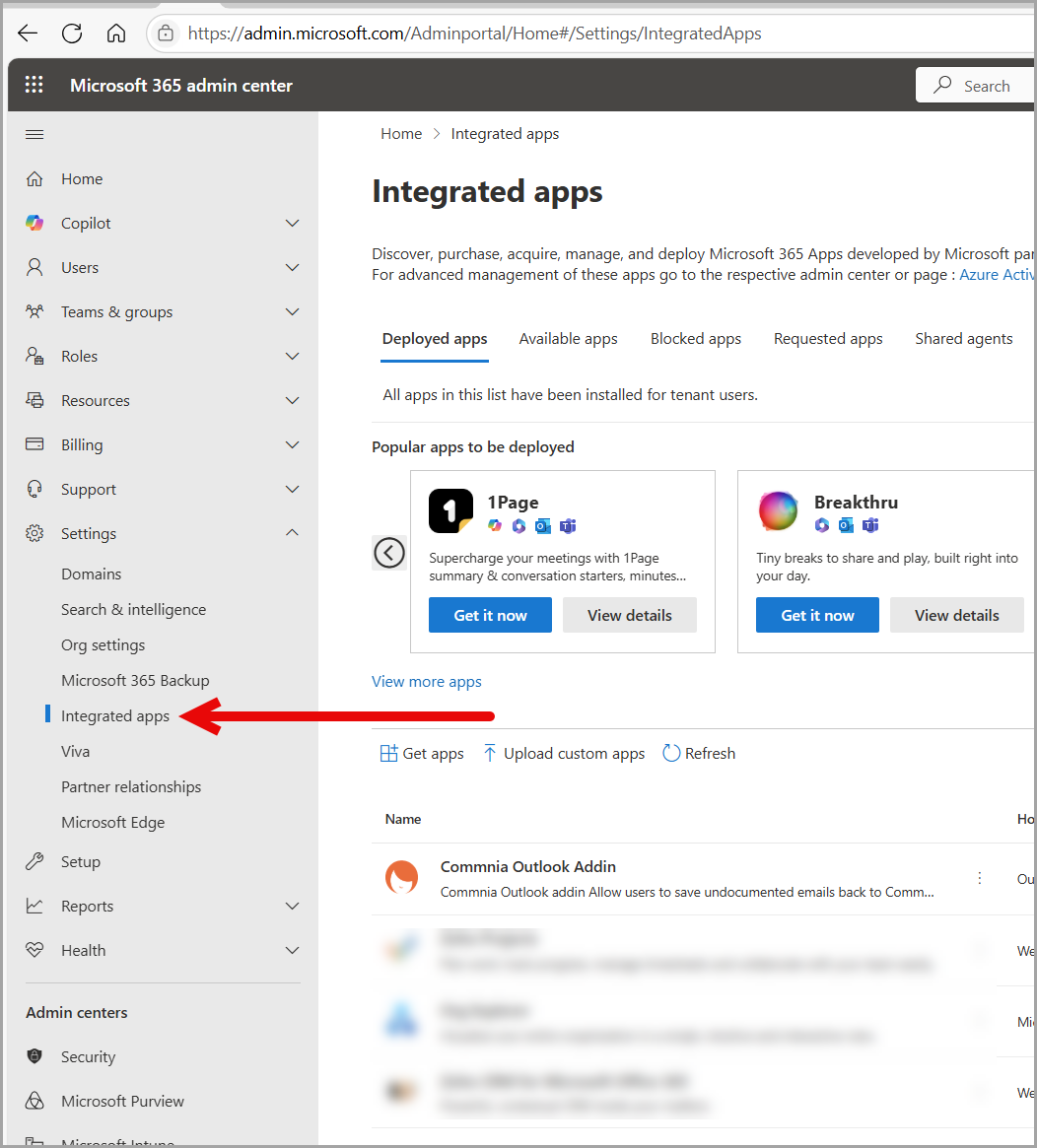
If you don’t see “Integrated apps,” expand the menu by clicking Show all.
You’ll see a list of apps deployed across your organisation.
Find the Outlook add-in you want to remove.
You can search by name in the search bar.
Click the app’s name to open its details.
Click Remove (or Remove app).
Confirm the removal in the pop-up dialog.
Done. The add-in will no longer appear in Outlook for your users.
Via Exchange Admin Centre (Classic method)
-
Navigate to Organization > Add-ins.
-
You'll see a list of add-ins deployed for your organisation.
-
Select the app you want to remove.
-
Click the trash icon or Remove.
-
Confirm removal.
Related Articles
Install Centralised Commnia Outlook Add-in within your Organisation
If you're a user and have access to install Outlook Add-ins, then click here for instructions Please note the update may take up to 72 hours to appear for users. No installation is required by the user. However, it is important that both ...Install Outlook Add-in - Outlook Web
Commnia Outlook is a Microsoft Outlook plugin that securely stores all your project emails in a centralised database. It integrates seamlessly with Commnia Inbox — your central hub for managing all company and project correspondence. Commnia Add-in ...Install Outlook Add-in
Commnia Outlook is a plugin feature designed for Microsoft Outlook that saves all your project emails securely on one centralised database. It links with Commnia Inbox, a communication portal for all company and project correspondence. Commnia Add-in ...How to Use Commnia Email via Outlook Plugin
You can create a new Commnia Email and save Outlook email into Commnia without logging into Commnia via Outlook plugin. 1. Verify Your Account If you are using the Commnia email feature via Outlook the first time or have logged out you will need to ...Outlook Import
Commnia can store folders and subfolders of your Outlook emails securely to: Help find emails quickly as they are all stored in one centralised location. Reduce the size of your Inbox. Mail service providers often do not store emails after a certain ...